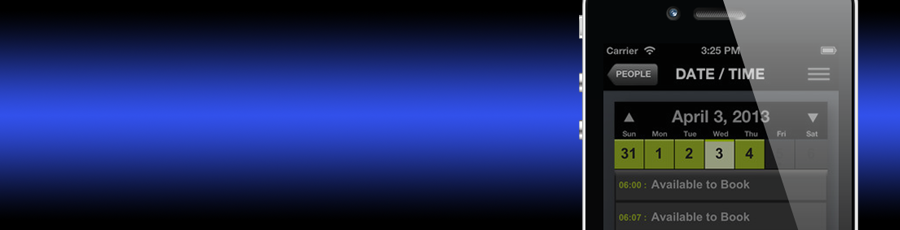
Stop wasting your leisure time booking your leisure time
Booking your leisure time just become so much more efficient! As a club member have you ever had access to your club’s live booking sheet? Thanks to some of the amazing features available within the At My Leisure app, there’s no reason why you can’t now!
Just for a second think about what it takes to book an activity with your friends; lengthy email trails, multiple phone calls to the club and participants are just the first that spring to mind. It’s painful at best and definitely a waste of your valuable time. The At My Leisure app can instantly provide you with the diary of all the bookable events at your club. The booking sheets you see are live, fully up to date and with the simple touch of a button you can access all available time slots.
So, why would you waste your leisure time booking your leisure time, when you could be enjoying it instead?
Features Include
- View live, up to the minute, availability at your club easily, quickly and efficiently.
- Intuitive Date Selection screen merges your current appointments with the available dates and booking times to make booking choices easier.
- Store the friends you book for most making the next booking even quicker.
- Completed bookings added into your devices calendar for total integration.
- View all your bookings, historic and current.
Using the App for the first time
If you are an existing club member, you can login using your online bookings username and password. If you have created a custom login you can also use this.
For all non members you can use the Register option to log in and book as a non member at any of the sites listed.
The app will request access to the following the first time the relevant section is encountered. :
Location data
This is to provide you with a map to show how far you are from the listed clubs. Perhaps there is one that was closer that you didn’t know about that you might like to try next time.
Contacts data
This is to allow you to connect your existing contacts to friends in the app. NOTE: This option is only available when you are booking at the club which you are a member.
Calendar data
This is to allow the availability screens to show your currently scheduled diary against the available booking slots.
If you have selected don’t allow when prompted you will still be able to override this choice within the Privacy section in Settings on your iPhone. We suggest to get full benefit from the app that you allow access to each as prompted. The information that we access will only be used to enhance the functionality within the app. We will never transfer any data accessed, from your iPhone and we will never use your private data for any other purpose.
Frequently Asked Questions
How do I get a username and password?
The @ML app has been designed for the members of clubs who currently utilise ESP’s Elite management software. Contact your club and they will be able to register your details for web bookings. You will then receive an email with your username and password.
Why can't I login?
If you are getting a message of ‘Member not found’ when trying to login, this is because the authentication system does not recognise the username and password. Remove both the username and password from the relavent fields and retype them before trying again.
Why is my name incorrect in the participant details?
If the name displayed in the primary participant field is incorrect, contact your club to confirm they have the correct details listed in their database. If, following this, the details are still incorrect log out of the app and re-enter your username and password.
Where do I add my friends?
The function of adding friends is only possible if you are booking at the club with which you are a member. You will not have this function if you are trying to book at any club where you are not a member. If you believe you are a member at a specific club but still do not have the ability to add friends to a booking then perhaps you are logged in using an incorrect username and password combination.
Why do I keep getting an error message?
There are potentially many error messages in the app, all of which we think are self-explanatory. If you are consistently receiving the same error message and it doesn’t make sense to you please use the email submission form below with details of the error message, the club you are trying to book at and any other circumstantial information.
I have a query regarding a booking I have made previously. What do I do?
Any booking related questions, e.g. “How do I change my booking time or date?” or “How can I add another participant to my booking?” must be done by contacting the club directly. Details of how to contact each club can be found within the app on the club selection page, (the one with the map), simply click the pin on the map representing the correct club and a popup will appear, a further click on the information ‘i’ will show the club details page. Clicking on the phone number will prompt to initiate a phone call to the club. When you call the club it will make the process easier if you have the time and date as well as the activity booked to hand.
How do I find out my membership code?
In order to add a friend to a members booking you will need to know their membership code. To find your membership code, you will need to log into the online booking portal for your club. When loggedin there will be an option for MyAccount. Select MyAccount and look for the ‘Update your details’ option. The information drawn when selecting this option will include your ‘Address Code’. It is the Address Code that you will need for each of your friends to make a booking for them. As the app is capable of linking your friends address codes to the contact record on your iPhone there is no need to have to remember this information, the app can do this for you.
How do I manage my Friends List?
Managing your list of friends is something that from time to time you may need to do. Adding to your friend’s list can be done within the app on the participants page. Simply by entering the friends membership code. (See above, “How do I find out my membership code?’), and then selecting ‘Add’ you will be asked to add to an existing record or create a new record. In actual fact what this is doing is looking at your list of contacts and adding a new or updating an existing depending on your choice. The AtMYLeisure app simply adds a social profile to the selected contact which will contain their membership code.
If you need to delete a friend from the list, then within the Contacts app, find the offending contact, and select Edit from the top of the page. Scroll down to the Social profiles and delete the AtMYLeisure social profile from the contact.
If the FAQ has not resolved your issue, please use the form below to submit your issue.
